
- Complete and Most Effective Product Management
- Much Easier Order Management
- Powerful and Quick Reporting
- Intuitive, User-Friendly Interface
- Get Started in Minutes more...


Select one or more products at "Products" page in Store Manager and click right mouse button for pop-up menu. Select "Mass Product Changer" item:
To apply all changes to your products click OK button.
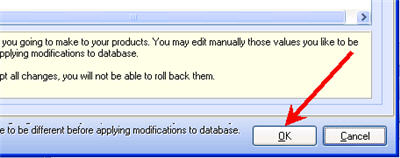
You will not be able to apply changes if your addon works in DEMO mode (is not registered).
Mass Product Changer add-on has four pages - Modifier, Options, All fields and Results.
Modifier page has four sections - Price Modifier, Special Price Modifier, Quantity Modifier and Stock Modifier.
Every section has "Modify..." checkbox. When it's checked, add-on will make appropriate modifications, when unchecked - no modifications will be made.
Check "Modify Price by" checkbox to allow modifications. Set some numeric value and select one of three available options below:
Example:
You have some product with a price of $5.00. Check "Modify Price by" and specify 10 in the box on the left.
When "+/- %" option is selected, new product price will be $5.00 + 10% = $5.50.
When "+/- value" option is selected, new product price will be $5 + 10 = $15.
Having "Set fixed value" option checked will set new product price to $10.
You can specify negative value (like -10) if you want to decrease product price.
Check "Smart Price" option for some additional price features. See below for more details.
Quantity modifier works in the same way as price modifier, except its altering product quantity.
You can set In Stock, Out of Stock or leave it as is when "Modify Stock" option is not checked.
This page has three sections - two for prices and one for testing.
Smart price allows you to select smart marketing price like $9.99 instead of $10.00 or $24.95 rather than $25.00
When calculating new smart price first operation is rounding and then it uses delta value.
Combine "Delta" and "Round" values to get smart price like $24.99 or $34.99 and so on.
Just type some value into Test Price box and see how it will calculate new prices.
Other Fields Tab allows you to modify other product fields. Set some value and check appropriate box to make Mass Changer to modify that field.
Results page shows you all products you're going to modify with both old (current) value and new (modified) one.
You can review new values and edit them. You can change values in all columns, which have captions starting with "New" - e.g. "New price" or "New special price" etc. All other columns such as "Product Name", "Product Model" or "Price" are read only, do not try to change them.
By this moment all changes you made were applied to some temporary set of products stored in memory. When you click OK button, all prices quantities and other modifications will be posted to your database to real products.